In other words, all the music (M4P files) downloaded from Apple Music are DRM protected. That means you can't play these M4P files on many common audio players, such as Smart TV, Android phone, MP3 players, etc. It is so annoying to an Apple Music user. But don't worry. Here in this article, we will introduce a super practical method to remove DRM from Apple Music M4P files permanently. After mastered this skill, all Apple Music problems about DRM restriction will be resolved well.
Part 1. Best Apple Music M4P DRM Removal Tool
Part 2. Steps to Bypass DRM from Apple Music M4P
Part 3. Verdict
Part 1. Remove DRM from Apple Music M4P Losslessly
As is mentioned above, most users may encounter the playback issue of Apple Music M4P songs when they can't access the internet or have incompatible devices. If you have the similar obstacles above, it is time to solve it now. It is necessary to have a professional Apple Music M4P converting tool that can convert Apple Music M4P to MP3 format while braking DRM lock so that you can play Apple Music M4P songs on all devices and music players.AudFree DRM Audio Converter is a professional software to break DRM protection from Apple Music and convert Apple Music M4P to common unprotected audio formats, like MP3, FLAC, WAV, AAC, M4A, and M4B. Now with this smart Apple Music Converter, all your problems with Apple Music DRM can be solved easily. Compared with other tools in the market, it is easy to operate and other features are more powerful. For example:
1. Remove DRM lock from Apple Music M4P songs.
2. Up to 30X super faster speed in converting Apple Music.
3. Perfectly batch convert Apple Music tracks to MP3, AAC, WAV, FLAC, etc.
4. Keep and customize ID3 tags, easily organize music library.
Part 2. How to Remove DRM from Apple Music M4P Files to MP3
Maybe you are amazed by these strong features, but some people still worried about whether it's very difficult to operate. Absolutely not, all these functions can be finished just only in 3 steps. Let's take a try together.Before start the formal work, you should make sure the Apple Music songs are download on your computer first. Besides, please download and install the smart AudFree Apple Music M4P to MP3 Converter on your computer also.
Step1. Load Apple Music M4P Files
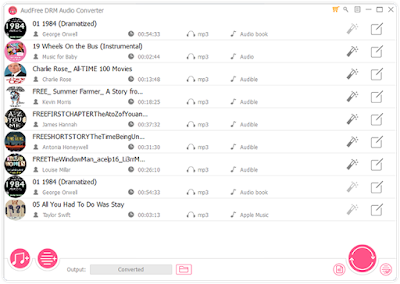
There are two ways to add your files into the interface of the software. You can click the 'Music' icon at the bottom-left corner to show up your Apple Music tracks and playlist, if your files don't show up here, you can drag and drop Apple Music files to AudFree DRM Audio Converter directly.
Step2. Set Output Music to MP3 Format
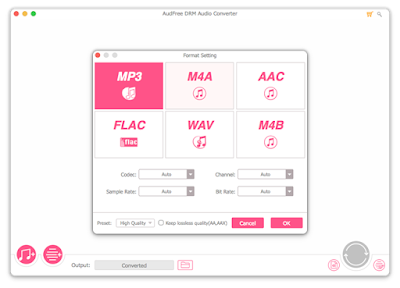
Apple Music originally format is encoded in M4P, which is special for the Apple-authorized device such as iPhone, iPad, Mac computers, etc. To get a more popular format, you can choose as the above formats. By default, it will keep the output format as MP3 automatically. If you want to have a higher bitrate output music, you can also choose FLAC.
Step 3. Remove DRM from Apple Music M4P to MP3
No matter how many Apple Music streams you have, AudFree DRM Audio Converter supports batch convert them to popular audio format with one click only. When the converting is finished, you will find all the Apple Music DRM-free files from the output folder you selected. Now, you can transfer this non-DRM protected Apple Music to MP3 player, Android phone, car music system or even any device for offline playback perpetually.
Part 3. Summarize
After taking a try to remove the DRM from Apple Music M4P tracks with this powerful software personally, you will be satisfied with its usability, high output quality, and faster-converting speed. By using this excellent Apple Music converting tool, you will get rid of any obstacles in enjoying Apple Music and you won't have any problem in playing them everywhere.Have you learned the tutorial well yet? If you have any other problems, please leave your comment below.

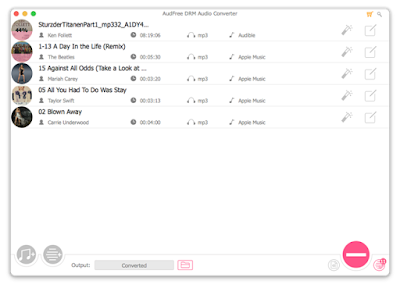
Comments
Post a Comment