Audio files are generally separated into two types, DRM protected or non-DRM file. The main difference between two types of audios is that DRM-ed audio files always accompany with the special format that means this type of audio files is compatible with authorized devices only, such as Apple Music. When you purchase songs from Apple music, they are actual DRM protected content.
In this way, if you try to use other unauthorized devices or media players to play or edit Apple Music, you will see that music tracks are not recognized by them. In the other words, you will not play the protected M4P files on other unauthorized devices, like MP3 player. It's an annoyance for a music lover.
Fortunately, we can bypass DRM from Apple Music to MP3 with an Apple Music converting software. In this article, I will introduce a reliable tutorial to remove DRM from Apple Music losslessly.
In this way, if you try to use other unauthorized devices or media players to play or edit Apple Music, you will see that music tracks are not recognized by them. In the other words, you will not play the protected M4P files on other unauthorized devices, like MP3 player. It's an annoyance for a music lover.
Fortunately, we can bypass DRM from Apple Music to MP3 with an Apple Music converting software. In this article, I will introduce a reliable tutorial to remove DRM from Apple Music losslessly.
Part 1. Best Apple Music Converter to Remove Apple Music DRM
More about Apple Music & DRM
Apple Music is encrypted by Fair Play DRM technology with a good intention to protect the digital content and prohibit to play songs on the unauthorized devices. These encrypted files are all in M4P format, which is a specially designed format.
An Efficient Apple Music DRM Removal Tool
Audfree DRM Music Converter is a professional Apple Music DRM cracker, which is designed to remove DRM from Apple Music, and convert music to MP3, AAV, WAV, etc. Moreover, the work process of this software is lossless for quality while you convert, which means the output quality is 100% lossless. After getting the DRM-free Apple Music, you can easily transfer and play Apple Music on any device like iPod Shuffle, Xbox One, Roku, etc.
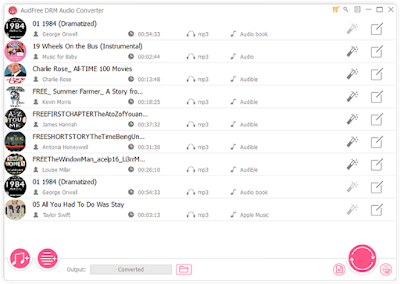
AduFree DRM Music Converter supports batch conversion so you can select as many songs as you like. When you launch the software, iTunes will be opened automatically, and then you can click the first 'Add files' button to choose the Apple Music songs from iTunes library. Besides, you can directly drag media files you have downloaded on your computer to Audfree conversion window.
Note: Please make sure that you have downloaded Apple Music on your computer. And please authorize them to play on iTunes firstly and share the iTunes library with Audfree Audio Converter.
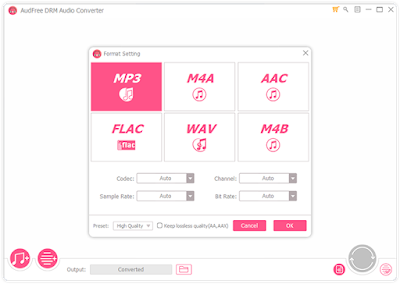
After adding you Apple Music to the Audfree Music converter, please click the 'audio' icon to go to the output format window and select available formats such as MP3, M4A or others to replace the former M4P format of Apple Music. And you can customize the codec, sample rate, bit rate and audio channel as you like in this window.
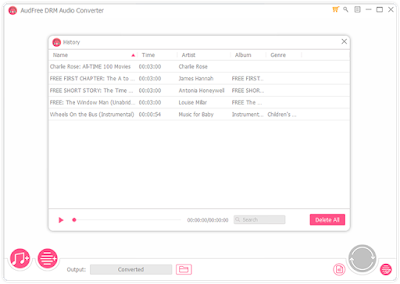
When selected the format and finished other settings, please touch the ‘Convert’ button at the bottom-right corner of the main interface to start the converting work.
A few minutes later, you can get non-DRM protected Apple Music on destination folder and transfer them to wanted devices for offline playback.
Following the three steps above, you can free your Apple Music files from DRM protection at ease and you are able to listen to those DRM audios anywhere without limitation.
1. Audfree Music converter is professional software to remove DRM protection from not only from Apple Music, but also support Audible audiobooks and iTunes audios.
2.Easy to operate with 30X faster speed and keep your music quality lossless.
3.It will be upgraded in time to match the latest version of computer no matter on windows or mac.
4. Customize output audio settings like codec, bit rate, audio channel, volume, etc.
If you have any other questions, please leave it in the comment direction.
Part 2. How to Remove DRM from Apple Music
Step1 Import Apple Music files to Audfree Music Converter
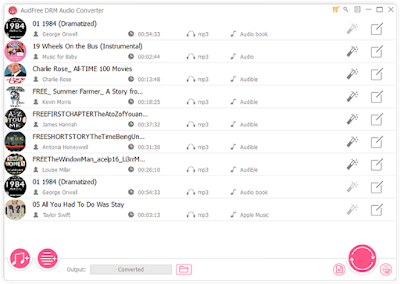
Note: Please make sure that you have downloaded Apple Music on your computer. And please authorize them to play on iTunes firstly and share the iTunes library with Audfree Audio Converter.
Step 2 Select output format and other parameters
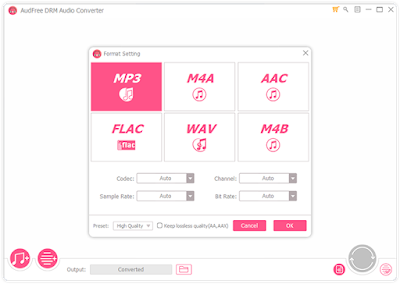
Step 3 Remove DRM from M4P to other formats
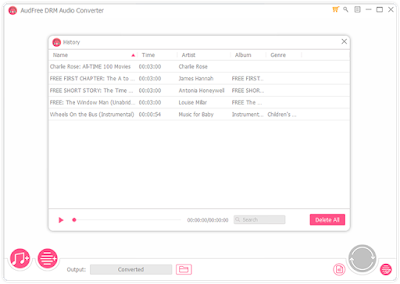
When selected the format and finished other settings, please touch the ‘Convert’ button at the bottom-right corner of the main interface to start the converting work.
A few minutes later, you can get non-DRM protected Apple Music on destination folder and transfer them to wanted devices for offline playback.
Following the three steps above, you can free your Apple Music files from DRM protection at ease and you are able to listen to those DRM audios anywhere without limitation.
Part 3. In conclusion
After compared so many Apple Music Converting tools in the market, you will find that Audfree Music converter is a reliable software. Why? There are four important reasons as below:1. Audfree Music converter is professional software to remove DRM protection from not only from Apple Music, but also support Audible audiobooks and iTunes audios.
2.Easy to operate with 30X faster speed and keep your music quality lossless.
3.It will be upgraded in time to match the latest version of computer no matter on windows or mac.
4. Customize output audio settings like codec, bit rate, audio channel, volume, etc.
If you have any other questions, please leave it in the comment direction.
Comments
Post a Comment