As we all know, Spotify as one of the most popular streaming music services provides more than 40 million songs to both free and premium users. In addition, Spotify offers three different patterns subscription for users, Spotify Free, Spotify Family, and Spotify Premium. But even we have subscribed Spotify premium service, it still allows user playing the steams offline on 3 devices only. Therefore, if you intend to play Spotify songs on more devices, what you can do?
In this situation, we recommend you to backup these Spotify songs to a cloud drive and then get access to these downloaded music files on any smartphone, tablet or computer. Google Drive provides 15GB free space for all users once you register an account on it, which allows to stories, designs, videos, and any digital files. So, in this article, we will show you the effective workaround on importing Spotify Music to Google Drive.
Thanks to this intelligent program AudFree Spotify Music Converter, which is a thoughtfully designed Spotify streaming music converter to remove DRM from Spotify. Whether you are using free or premium subscription of Spotify music service, this program can help you completely bypass DRM protection and convert all types of Spotify songs, artists and albums to MP3, WAV, AAC, FLAC, M4A, and M4B. In addition, this powerful Spotify converter can preserve the title, artist, cover, album, year, genre and other ID3 tags information of the converted songs so that you can get full control the download streams library. After breaking the DRM lock, you can move them on Google Drive and play them on any device without any limitation.
Tip: In order to more easily to organize and classify your music library, don't forget to check the option of 'Archive output tracks by Albums or Artists'.
1. Launch your browser app and move to drive.google.com
2. Enter your register information to log in your Google Drive account.
3. Click the 'Create' icon, touch 'Files' to choose the downloaded Spotify songs to upload.
4. To playback the saved song on Google Drive, just click on the file to play it in your browser.
In this situation, we recommend you to backup these Spotify songs to a cloud drive and then get access to these downloaded music files on any smartphone, tablet or computer. Google Drive provides 15GB free space for all users once you register an account on it, which allows to stories, designs, videos, and any digital files. So, in this article, we will show you the effective workaround on importing Spotify Music to Google Drive.
Part 1. Why We Can't Transfer Spotify Songs to Elsewhere
As a matter of fact, no matter free or premium subscribers, you can't play songs on other applications even you download it as Spotify Music is encrypted by DRM technology in OGG format files. So, if you transfer these songs to other media players such as iTunes, Windows media player, VLC media players, it's incompatible. In other words, the downloaded Spotify streams can only be enjoyed on Spotify app only. This is also why we can't sync Spotify songs to Google Drive. So, is it possible to sync Spotify songs to cloud drive?Thanks to this intelligent program AudFree Spotify Music Converter, which is a thoughtfully designed Spotify streaming music converter to remove DRM from Spotify. Whether you are using free or premium subscription of Spotify music service, this program can help you completely bypass DRM protection and convert all types of Spotify songs, artists and albums to MP3, WAV, AAC, FLAC, M4A, and M4B. In addition, this powerful Spotify converter can preserve the title, artist, cover, album, year, genre and other ID3 tags information of the converted songs so that you can get full control the download streams library. After breaking the DRM lock, you can move them on Google Drive and play them on any device without any limitation.
Part 2. How to Download Spotify Songs/Playlists to MP3
In the following part, we will tutor you download Spotify songs and convert them to MP3 with AudFree Spotify Music Downloader, after acquired this skill, you are able to listen to Spotify songs offline without upgrading your account to premium. Let's start the formal work:Step 1. Add Streams to AudFree Spotify Music Download
Launch the AudFree on your computer and then the Spotify app will be opened automatically, please log in your free Spotify account and browse to your library. Then choose the favorite songs or playlists you need to download and drag them to the main interface of AudFree directly. Alternatively, you also can copy the URL link from Spotify and paste them into the search box at the top of AudFree and then click the 'Add' button to load the tracks.Step 2. Customize Output Format and other Parameters
After the music tracks are imported, you can move to the menu bar> 'Preferences' to set the output format as MP3, WAV, AAC, FLAC, M4A and M4B. Besides, you are able to customize other output parameters like channel, codec, conversion speed, etc.Tip: In order to more easily to organize and classify your music library, don't forget to check the option of 'Archive output tracks by Albums or Artists'.
Step 3. Start to Download Spotify Songs
Now, you just click the 'Convert' button at the right-bottom corner then AudFree Spotify Music Downloader will start to download Spotify to MP3 or other formats you have set before. After this process, congratulations, all your Spotify songs has successfully downloaded to your local folder and you can find them from the 'history' folder.Part 3. Transfer Spotify Music to Google Drive for Playback
After downloaded and converted Spotify music to MP3, you can log in your Google Drive account and add those offline Spotify songs to Google Drive as following tips here:1. Launch your browser app and move to drive.google.com
2. Enter your register information to log in your Google Drive account.
3. Click the 'Create' icon, touch 'Files' to choose the downloaded Spotify songs to upload.
4. To playback the saved song on Google Drive, just click on the file to play it in your browser.
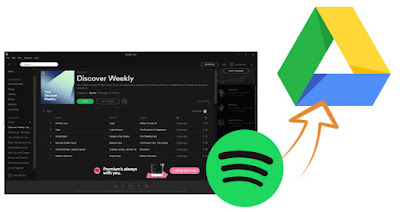
Comments
Post a Comment