SanDisk Sansa is a collectively called of portable media players designed by SanDisk, which contains three different models SanDisk Clip Jam, SanDisk Clip Sport, and SanDisk Clip Sport Plus. It supports to listen to the music, audiobooks and watch favorite films at anywhere due to these machines are portable and convenient. Nowadays, more and more people like to listen to audiobooks after a busy workday. The most favorable of audiobook is that allows you to enjoy yourself while walking or driving.
Because of Sansa players offers high-quality audio and the reasonable price, customers are willing to listen to audiobooks on Sansa players. SanDisk Clip players are compatible with the variety of audio formats such as MP3, WAV, OGG, FLAC, and so on. However, if you would like to play Audible audiobooks on Sansa, it will something wrong happen since Audible audiobooks are unavailable on SanDisk MP3 players. It due to your downloaded audiobook files from Audible are encrypted in AA/AAX format with DRM protection. Luckily, in this article, we will provide the best tutorial to help you transfer audible audiobooks to SanDisk easily.
Step 1. Connect your Sansa player and open Audible Manage from your PC. Please notice that the Audible Manage program is available on Windows system computer only. Therefore, you can't use it on Mac.
Step 2. Touch the "Device" >" Add New Device" button and the it will pop up a list. Please choose the corresponding players you owned.
Step 3. Click "Ok" then it will automatically install an activation pack on your SanDisk device, please wait a minute.
Step 4. Relaunch the Audible Manage on your computer, then you will find it will show your SanDisk Clip at the left sidebar. Move to your device and right-click then select the "Activate" option.
Step 5. Browse and pick out the Audible audiobooks you want to transfer, and touch "Add to device". After that, all your Audible audiobooks will be converted to SanDisk Sansa.
AudFree DRM Audio Converter as a one-stop audio solution, it enables you to remove DRM from Audible with the 3 steps only. In addition, AudFree DRM Audio Converter not only can be used on Windows PC but also compatible with Mac OSX. It will help you to convert DRM protected audiobooks to MP3 with 30X super-fast speed. Moreover, the built-in splitter enables you to cut long audiobook to small clips by chapter or fixed time. Now, let's see how to convert audiobook to SanDisk Sansa with AudFree.
Because of Sansa players offers high-quality audio and the reasonable price, customers are willing to listen to audiobooks on Sansa players. SanDisk Clip players are compatible with the variety of audio formats such as MP3, WAV, OGG, FLAC, and so on. However, if you would like to play Audible audiobooks on Sansa, it will something wrong happen since Audible audiobooks are unavailable on SanDisk MP3 players. It due to your downloaded audiobook files from Audible are encrypted in AA/AAX format with DRM protection. Luckily, in this article, we will provide the best tutorial to help you transfer audible audiobooks to SanDisk easily.
Part 1. Transfer Audible Audiobooks to SanDisk with Audible Manage
To sync your favorite audiobooks to SanDisk, you need to make use of the Audible Manage to activate the SanDisk with these steps as below:Step 1. Connect your Sansa player and open Audible Manage from your PC. Please notice that the Audible Manage program is available on Windows system computer only. Therefore, you can't use it on Mac.
Step 2. Touch the "Device" >" Add New Device" button and the it will pop up a list. Please choose the corresponding players you owned.
Step 3. Click "Ok" then it will automatically install an activation pack on your SanDisk device, please wait a minute.
Step 4. Relaunch the Audible Manage on your computer, then you will find it will show your SanDisk Clip at the left sidebar. Move to your device and right-click then select the "Activate" option.
Step 5. Browse and pick out the Audible audiobooks you want to transfer, and touch "Add to device". After that, all your Audible audiobooks will be converted to SanDisk Sansa.
Part 2. Convert Audible Audiobooks to SanDisk Sansa with AudFree
According to our introduction in part 1, if you don't have a Windows PC, how to stream Audible audiobook to Sansa Clip? Please don't worry. Here we provide another great method to help you finish this work easily. In fact, if you're able to remove DRM protection from Audible audiobook files, you can listen to audiobooks on Sansa players easily.AudFree DRM Audio Converter as a one-stop audio solution, it enables you to remove DRM from Audible with the 3 steps only. In addition, AudFree DRM Audio Converter not only can be used on Windows PC but also compatible with Mac OSX. It will help you to convert DRM protected audiobooks to MP3 with 30X super-fast speed. Moreover, the built-in splitter enables you to cut long audiobook to small clips by chapter or fixed time. Now, let's see how to convert audiobook to SanDisk Sansa with AudFree.

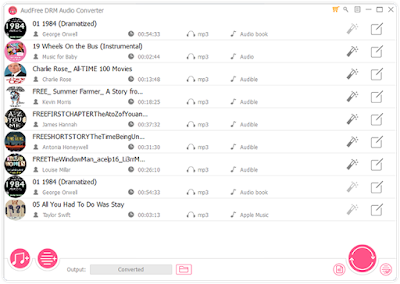


Comments
Post a Comment