Dropbox as an online file hosting service, it provides users a free storage space, in which you can upload files to Dropbox and then sync them on everywhere. This innovative feature is very convenience for office man in case you need to edit the same file with your colleague.
In addition, If you would like to enjoy media files on multiple machines but tired to repeat downloading or sync issues, Dropbox also is an amazing entertainment program for digital media users. It enables you to upload movies, audiobooks, and streaming music on it for offline playback in the different devices, especially for Apple Music and iTunes playlists. Today in this article, you can follow me to upload Apple Music & iTunes playlists to Dropbox easily.
Apple Music was released in 2015, all the tracks are protected by DRM. You can access to these Apple Music files on Apple authorized devices only. In this case, you can only transfer iTunes music after 2009 to Dropbox since DRM free. Can you add this DRM locked music files from iTunes and Apple Music to Dropbox? Please read on to find the answer.
As a professional DRM audio converter, this program can convert DRM-ed audio files like Apple Music, iTunes audio files, Audible audiobooks to non-DRM files to MP3, WAV, AAC, FLAC, etc. Moreover, AudFree supports to keep ID 3 tags and metadata information so that you can manage music library effortlessly.
Quick tutorial to remove DRM from Apple Music & iTunes
Step 1. Open the web browser on your computer and then move to Dropbox official website. Log in your account. For new users, you can sign up an account for free. Dropbox provides free storage for users.
Step 2. After logging in your account, you can select these Apple Music and then drag& drop them from local folder to Dropbox main interface. Also, you can tap on the "Upload files" option to browse and select Apple Music to import.
Step 3. When all these works finished, the files will be synced cloud service. Now, you can open Dropbox app or log in the website on other machines like Android phone, PC, iPad freely.
In addition, If you would like to enjoy media files on multiple machines but tired to repeat downloading or sync issues, Dropbox also is an amazing entertainment program for digital media users. It enables you to upload movies, audiobooks, and streaming music on it for offline playback in the different devices, especially for Apple Music and iTunes playlists. Today in this article, you can follow me to upload Apple Music & iTunes playlists to Dropbox easily.
Part 1. All the Things You Need to Know about Apple Music and iTunes Songs
Apple provides iTunes Music and Apple Music services for its customers. But not every user knows the difference between iTunes Music and Apple Music. The previous iTunes music files are protected by FairPlay DRM (Digital Rights Management) technology in M4P format before 2009. Fortunately, Apple gave up the DRM lock from iTunes music in 2009. Consequently, all the tracks released after 2009 are DRM free with extension M4A.Apple Music was released in 2015, all the tracks are protected by DRM. You can access to these Apple Music files on Apple authorized devices only. In this case, you can only transfer iTunes music after 2009 to Dropbox since DRM free. Can you add this DRM locked music files from iTunes and Apple Music to Dropbox? Please read on to find the answer.
Part 2. How to Convert DRM-ed iTunes Apple Music to non-DRM for Dropbox
To transfer these DRM-ed iTunes songs and Apple Music to Dropbox, you need to get rid of annoying DRM lock at first. AudFree Apple Music Converter is a well-designed software to help you to remove DRM and convert Apple Music & iTunes playlists to the Dropbox supported formats.As a professional DRM audio converter, this program can convert DRM-ed audio files like Apple Music, iTunes audio files, Audible audiobooks to non-DRM files to MP3, WAV, AAC, FLAC, etc. Moreover, AudFree supports to keep ID 3 tags and metadata information so that you can manage music library effortlessly.
Quick tutorial to remove DRM from Apple Music & iTunes
Step 1. Import DRM Protected Music Files to AudFree
Launch AudFree Apple Music Converter on your computer and click the "Add Files" button at the left-button corner, then it will load your iTunes library automatically. You can browse and choose audio files you want to convert. Alternatively, you can also directly drag and drop M4P files from local folder to AudFree main interface.Step 2. Customize Output Format for Dropbox
To make Apple Music is playable on popular players via Dropbox, you need to convert Apple Music to common formats. Hit on the "audio" icon and it will navigate to the output settings window, where you can set output format as MP3 and define sample rate, bit rate, codec, etc.Step 3. Remove DRM from M4P Music Files
Touch "Convert" button, AudFree will start to remove DRM and convert Apple Music (iTunes playlists) to the target format. Once the conversion completed, you can tap on the 'history' to find these DRM free Apple Music songs.Part 3. How to Upload non-DRM iTunes and Apple Music to Dropbox
Now, it's time to transfer unlocked Apple Music and iTunes music to Dropbox, here are detailed steps to add songs from iTunes to Dropbox.Step 1. Open the web browser on your computer and then move to Dropbox official website. Log in your account. For new users, you can sign up an account for free. Dropbox provides free storage for users.
Step 2. After logging in your account, you can select these Apple Music and then drag& drop them from local folder to Dropbox main interface. Also, you can tap on the "Upload files" option to browse and select Apple Music to import.
Step 3. When all these works finished, the files will be synced cloud service. Now, you can open Dropbox app or log in the website on other machines like Android phone, PC, iPad freely.

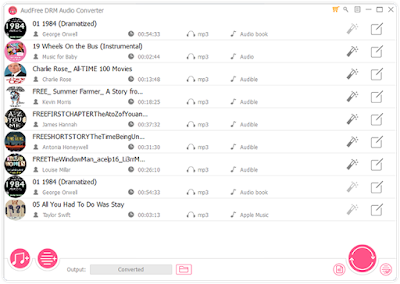


Comments
Post a Comment