Maybe you have used so many audio players
on the computers like Windows Media player, Groove Music, Media Monkey and so
on. Did you try to use this audio player named Audacious? This is an open-source program allows you to play the tracks you want without occupying the
computer's resource from other tasks. As same as other players, Audacious also
supports to search for artists, albums in you collected music library and
create new playlists according to your demand.
Unfortunately, though Audacious can support
many kinds of audio files, it doesn't play encrypted Apple Music. In order to
make Apple Music is compatible with Audacious player, you need to get rid of
the limitation from Apple Music firstly. In this article, we will show you the
best solution to play Apple Music on Audacious.
Part 1. A Convenient Audio Player on Computer – Audacious
Compared with other common audio players,
the most outstanding feature of Audacious is convenient and clear. It will not take
up the space of your computer. Moreover, Audacious use a graphic equalizer to
adjust the sound or experiment with the LADSPA effect. Enjoy the modern GTK
theme interface or change the Winamp Classic skin. Use the plugin that comes
with Audacious to get the lyrics of the music, set the alarm clock in the
morning and more.
Although Audacious is compatible with many kinds
of the audio files, it doesn't support to play Apple Music. Therefore, you can't
stream songs from iPhone/iPad to Audacious for offline listening. But please
keep relaxing, in the next part, we will bring you to find the deep reason for
this error and solve it with ease.
Part 2. More Details You Need to Know about Apple Music
Unlike other common audio files, Apple
Music is encrypted by Apple, which is playable on Apple authorized players
only. Therefore, even you have subscribed Apple Music service and downloaded songs
from Apple, you are still not allowed to transfer these songs to Audacious.
Due to the protection of Apple Music, you
need to find a professional tool to help you to get rid of this lock. To let
you make the right choice among the Apple Music converters, here I'd like to highly
recommend AudFree Apple Music Converter to you. It is a well-designed program not
only support to remove protection and convert Apple Music, iTunes music to MP3,
WAV, FLAC, AAC, and other plain formats, but also enables to keep the original
audio quality and ID3 tags information.
Part 3. Best Way to Listen to Apple Music on Audacious
Now, let's see how to unlock Apple Music
protection and play Apple Music on Audacious with 4 steps only.
Please touch the first 'Add Files' button
at the bottom-left corner of the main interface, all downloaded Apple Music in
music library will pop up automatically and you can choose cherish M4P files to
AudFree. Alternatively, you can drag and drop Apple Music files to AudFree
conversion window directly.
Step 2. Define Output Format as MP3
Once all Apple Music files that you'd like
to convert are imported to AudFree, you can start to define the output format
as MP3 by clicking the 'audio' icon to open the format setting window. In this
step, you are also allowed to customize the output audio quality, like audio
codec, channel, sample rate, and bit rate.
Step 3. Remove DRM and Convert Apple Music to MP3
Now, please tab the 'Convert' button to
launch the converting process. AudFree audio converter will automatically convert
DRM-ed Apple Music to unprotected MP3 or other output formats that you set
before. After conversion, you can locate non-DRM Apple Music files on the
target folder and transfer these Apple Music to MP3 player for offline
playback.
Step 4. Add Converted Apple Music to Audacious
Double click the Audacious client's icon to
launch it, then go to "File>Add files" option. Now, simply find the target
folder that you saved the converted mp3 format Apple Music songs.
Alternatively, you can directly use the shortcut key "Shift+Ctrl+o".
Congratulations, now you have successfully
added Apple Music to Audacious and you are able to play them freely without any
limitation.

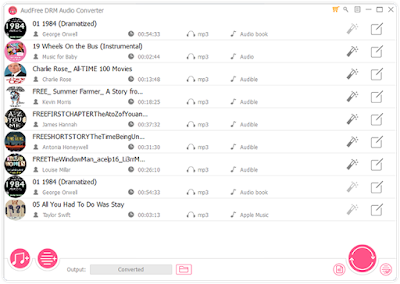



I downloaded this Apple Music Converter. It is just great, because it can batch convert multiple files in parallel and the music quality is awesome !
ReplyDelete