How to play Tidal Music on Google Home? Currently, it is
only available to set Google Play Music, Spotify, YouTube Music, Pandora,
Deezer as the default music service on Google Home. Tidal is not included at
present.
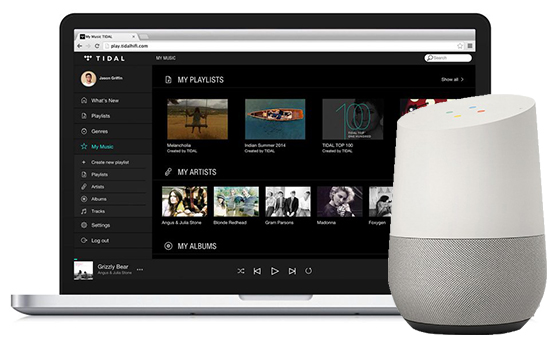
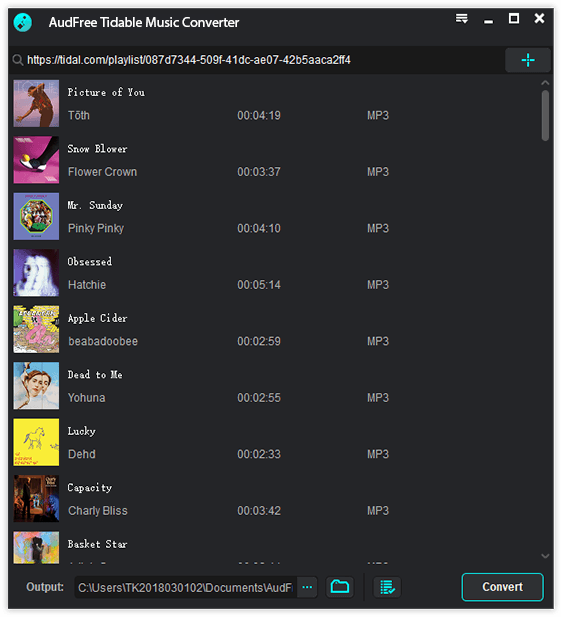
Step 2. Customize Tidal output audio parameters for Google
Home
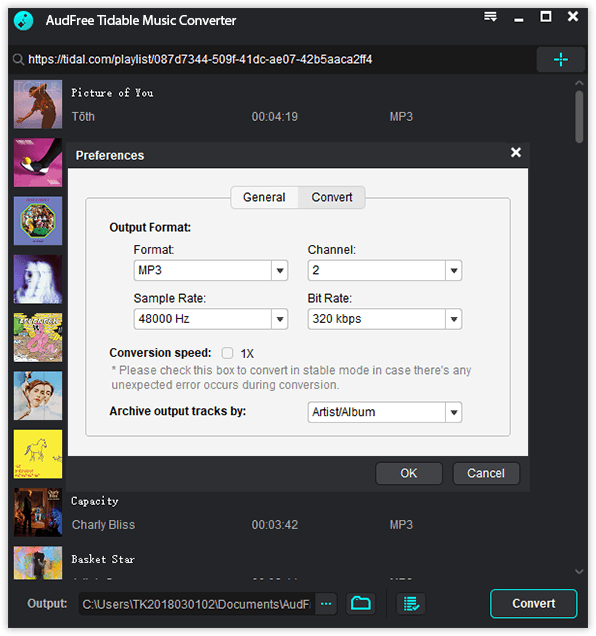
Step 3. Download and convert Tidal for playing on Google Home
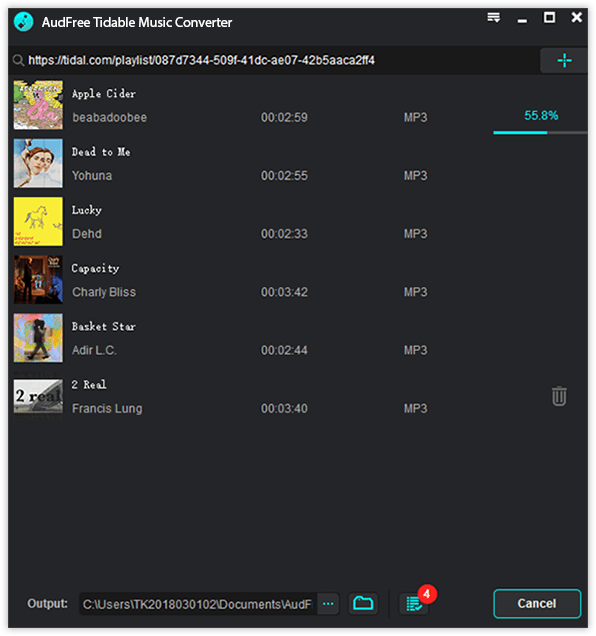
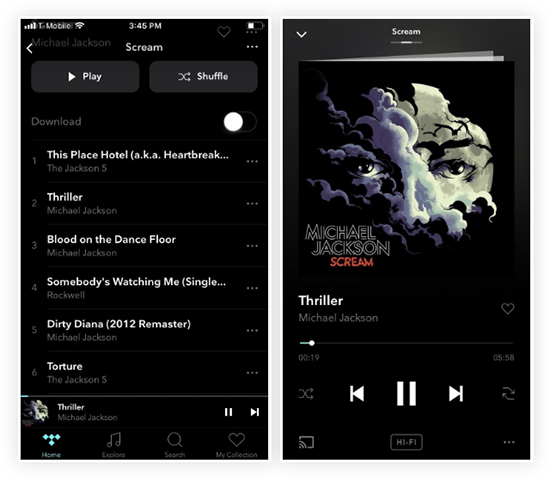
If you would like to play Tidal music on Google Home, in
this article, there are 2 effective methods to help you use Tidal on Google
Home as default service. Read and choose the one you prefer.
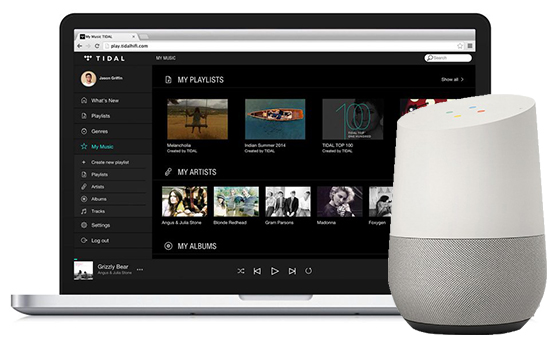
Method 1. Play Tidal on Google Home/Home Mini from Google Play Music
This is an all-mighty method, which can meet almost all
Tidal subscribers' needs as it enables users to play Tidal on Google Home as
default service. There is no doubt that Google Play Music is one of the default
streaming music services on Google Home. So why not upload Tidal playlists to
Google Play Music and then you can play Tidal playlists straightforward from
Google Home.
But even you are using Tidal Hi-Fi subscription, you still
can't download Tidal songs to your computer and upload them to Google Play
Music. Under these circumstances, you need to install a professional
downloading tool for Tidal to solve your issues. Here, you can meet AudFree
Tidal Music Converter, which can not only download songs and playlists from
Tidal as local files but also convert Tidal music to MP3, FLAC, WAV, AAC, etc.
so that you can listen to Tidal music on Google Home directly.
How to Convert Tidal Music for Playing on Google Home
Step 1. Load Tidal music and playlists to AudFree Tidal converter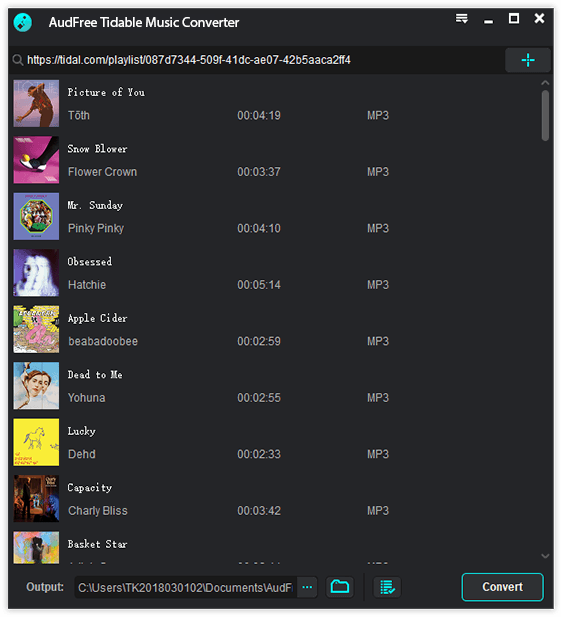
Open the 'AudFree Tidal Music Converter' on your computer.
At the same time, you will see the Tidal app pops up. Please find the Tidal
songs that you'd like to play on Google Home. Then copy and paste the URL of
Tidal music to the search box and click the '+' button to load them automatically.
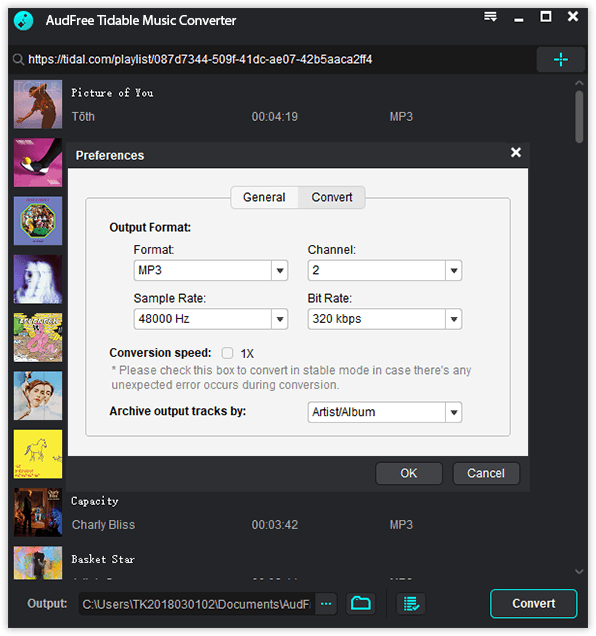
Go to 'Preferences' > 'Convert' to set the output format
to FLAC or other common audio formats. To get high Tidal quality, you are
highly recommended to adjust the bit depth to 24 bit and sample rate to 96000
Hz.
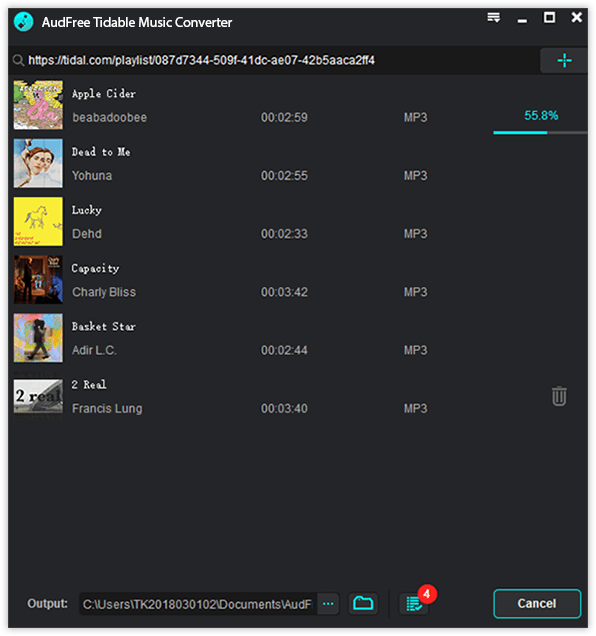
Click on the big 'Convert' button in the main interface. You
will see this perfect software download and convert Tidal songs. After
conversion, you can hit on the 'history' icon to locate all downloaded Tidal
files directly.
How to Add Tidal to Google Home via Google Play Music
Step 1. Add Tidal to Google Play Music account. Log into
your Google Play Music account on the computer. Then go to the 'My Music' option
to locate the music folder including Tidal songs and upload them to Google
Play.
Step 2. Set up Google Home. Install and launch the Google
Home app on your device. Next, click the 'Settings' > 'Services' >
'Music' button to set Google Play Music as a default service.
Step 3. Play Tidal on Google Home. Now, you can
use to ask Google Play to play the uploaded Tidal songs via voice commands.
Besides, you can directly say 'Play a specific song (song name)' to listen to
Tidal on Google Home.
Method 2. Link Tidal to Google Home via Google Cast
It's well-known that Google Home comes with Chromecast
built-in, which endows you the ability to play audios from your smartphone on
Google Home speaker. Fortunately, Tidal is including in the app list that
supports Google Cast. That's to say, there is an official way to cast Tidal
songs to Google Home via built-in Chromecast functionality.
You can use voice commands as normal to control the Tidal
playback on Google Home. It's possible to ask Google Home to skip, go back,
increase or decrease volume and comply with some other basic commands. Here is
a simple tutorial to cast music from Tidal to Google Home Mini.
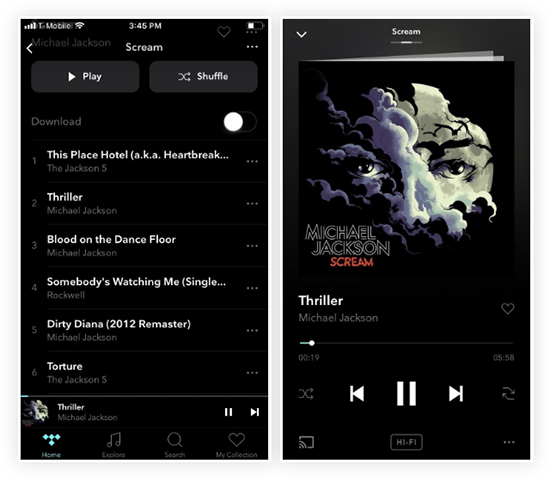
Step 1. Please make sure your mobile device is under the
same Wi-Fi network as Google Home Mini. And then please launch the Tidal app on
your Android or iPhone device.
Step 2. Next, you can start to select the music that you'd
like to listen to and play it. At the same time, there will pop up the basic
media controls at the bottom of the main screen.
Step 3. Just simply choose this bar to display an extended
version of the Now Playing screen and then you can see there is an icon that
looks like a tiny speaker at the bottom-left corner, please hit on it.
Step 4. Here, you can see the Google Cast sub-menu and all
Google Cast devices that are connected to the same Wi-Fi as your phone will
show up. You can choose Google Home Mini as the target device to stream Tidal
music.
Step 5. Your smartphone is connected to Google Home for a
while, and then Tidal music will play out of the Google Home. And you can take
full control of the music playback using the basic music commands on Google
Home or just use your phone as a remote control.
How To Play Tidal On Google Home - Best 2 Ways >>>>> Download Now
ReplyDelete>>>>> Download Full
How To Play Tidal On Google Home - Best 2 Ways >>>>> Download LINK
>>>>> Download Now
How To Play Tidal On Google Home - Best 2 Ways >>>>> Download Full
>>>>> Download LINK 9R